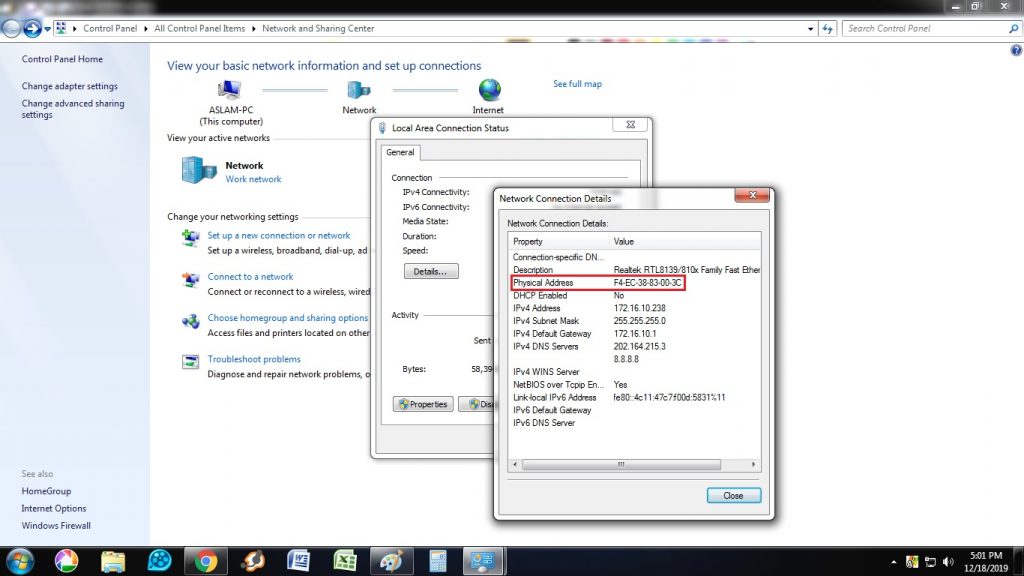How to Find MAC ID on Windows
Option #01
The quickest way to find the MAC address is through the command prompt.
1. Open the command prompt. Search “Command Prompt” in the taskbar, or if you have an older version of Windows, you can right-click on the Start button and select Command Prompt from the menu.
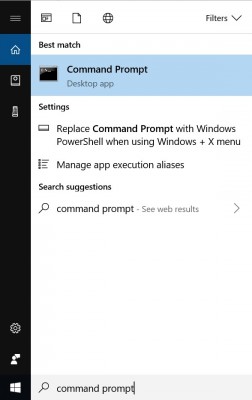
2. Type in ipconfig /all and press Enter. This will display your network configuration.
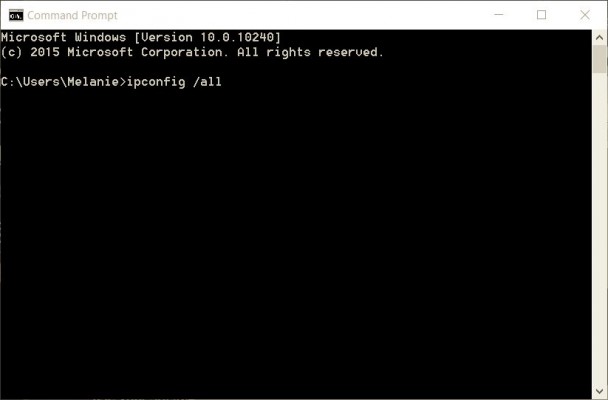
3. Find your adapter’s physical address. Scroll down to your network adapter and look for the values next to “Physical Address,” which is your MAC address.
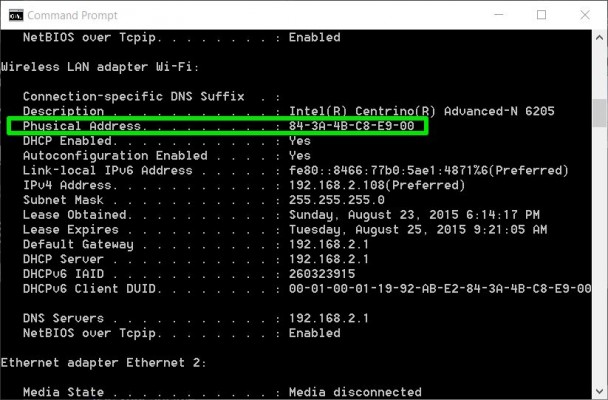
Option #02
You can also find the MAC address by looking at the details of your network adapter in Windows 7/8/10.
1.
(i) Search “View network status and tasks” in the task bar and click on it. (Or navigate to Control Panel > Network and Internet > Network and Sharing Center)
(ii) Search “Network Properties” in the task bar and click on it. (Or navigate to Control Panel > Network and Internet > Network and Sharing Center)
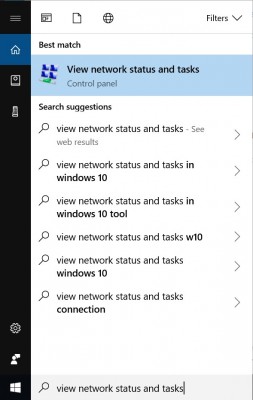
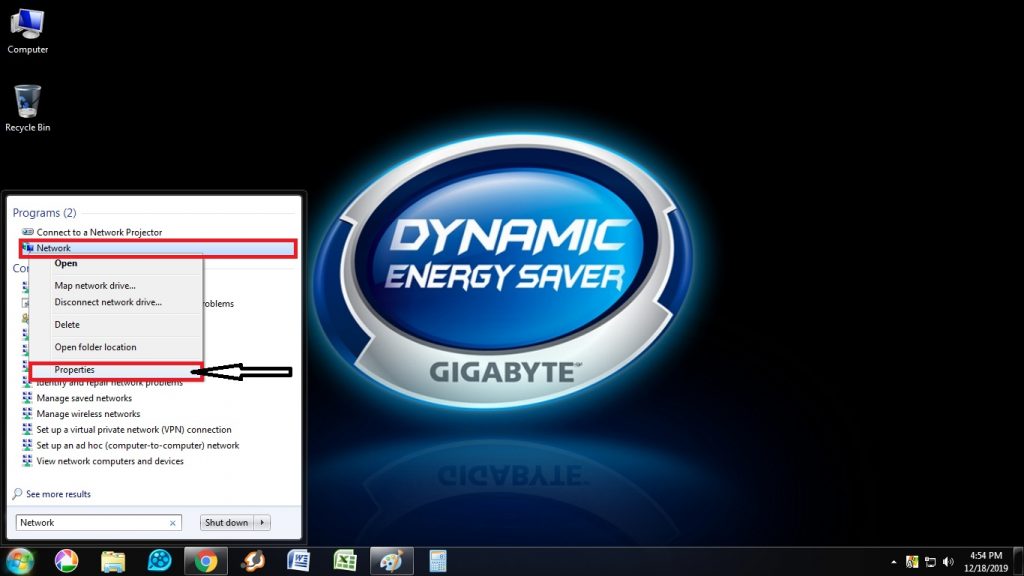
2. Click on your network Connection/ or Change Adapter Settings
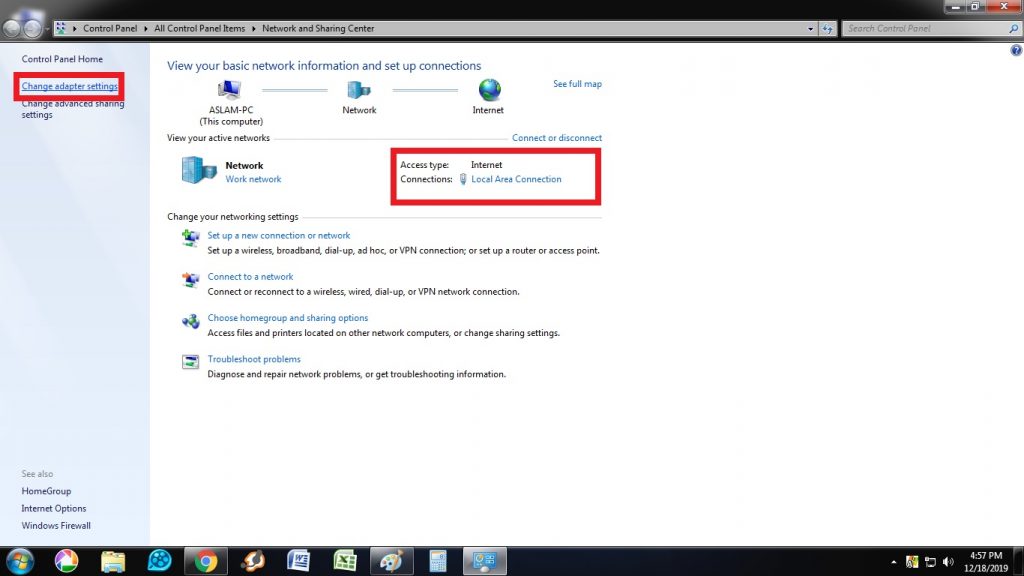
3. Click the “Details” button/ or Status
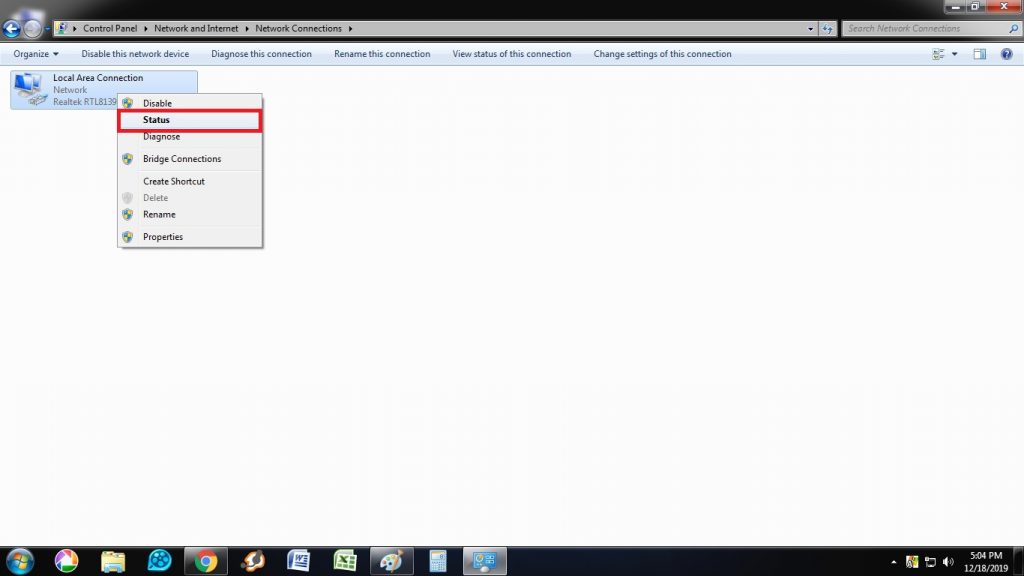
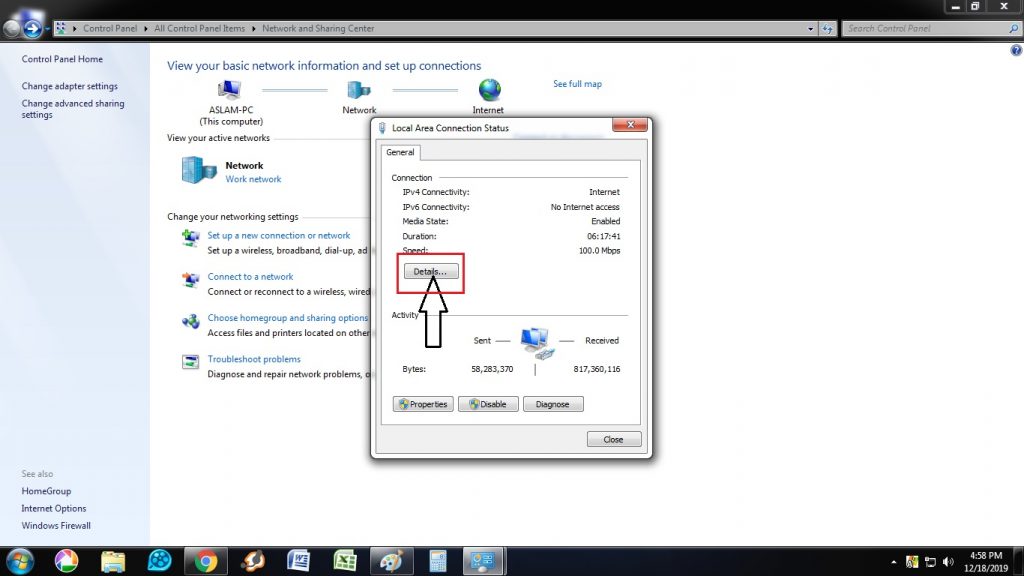
Click the “Details” button
4. Locate the Physical Address. The value for the physical address in the Network Connection Details window is your MAC address.